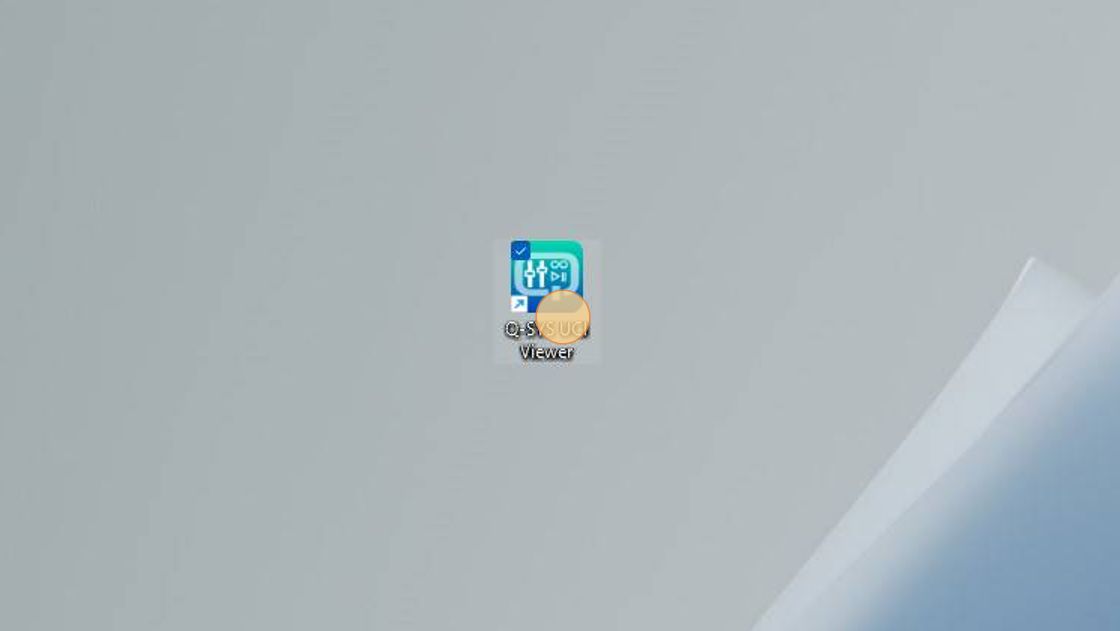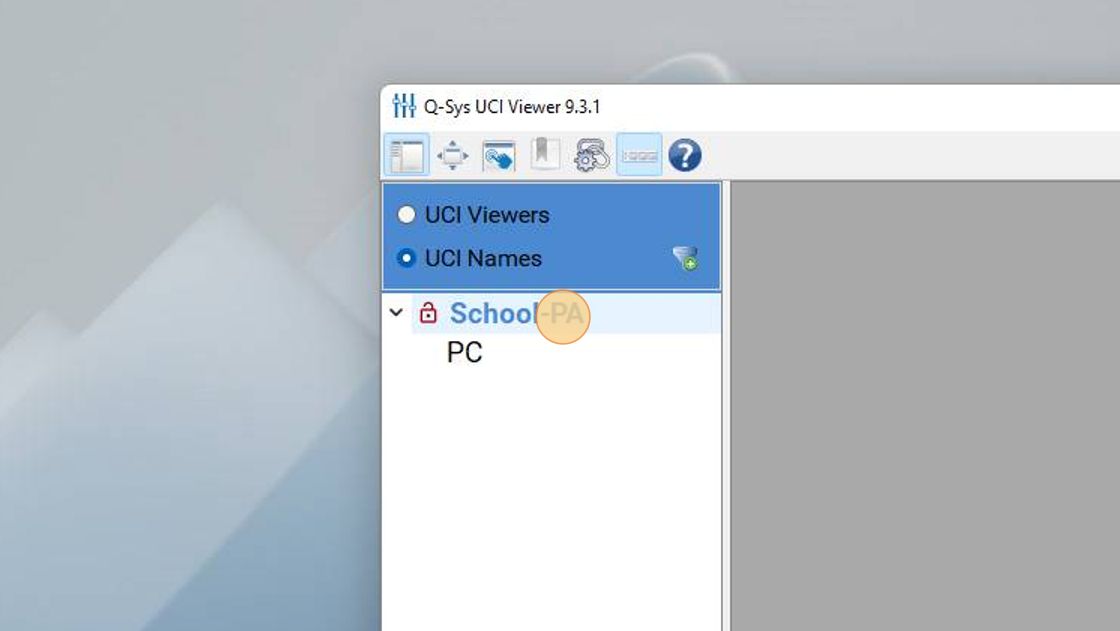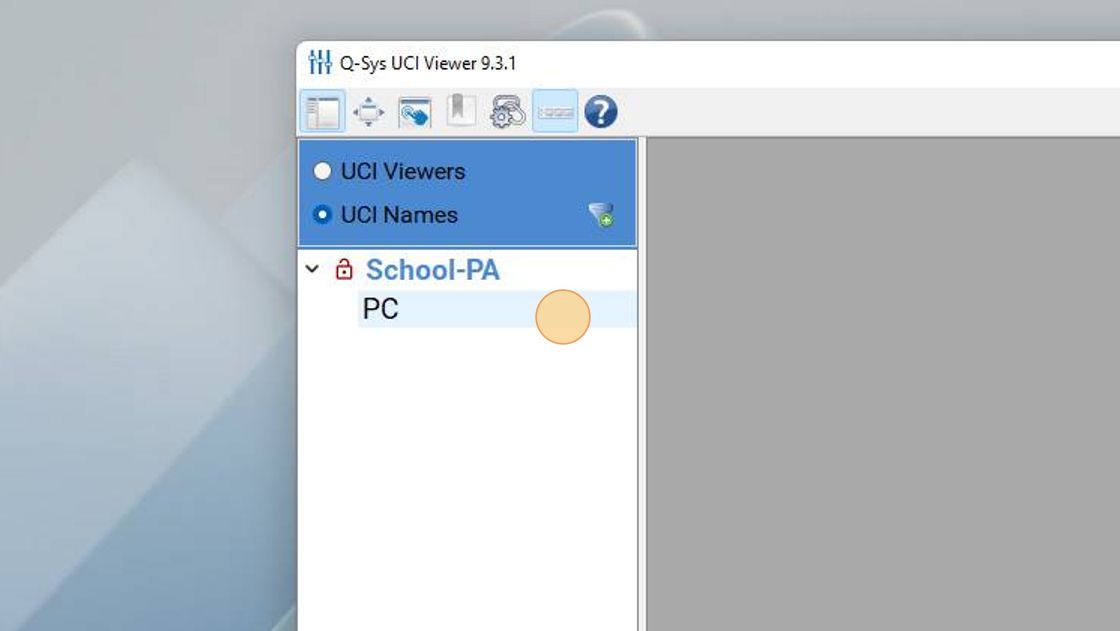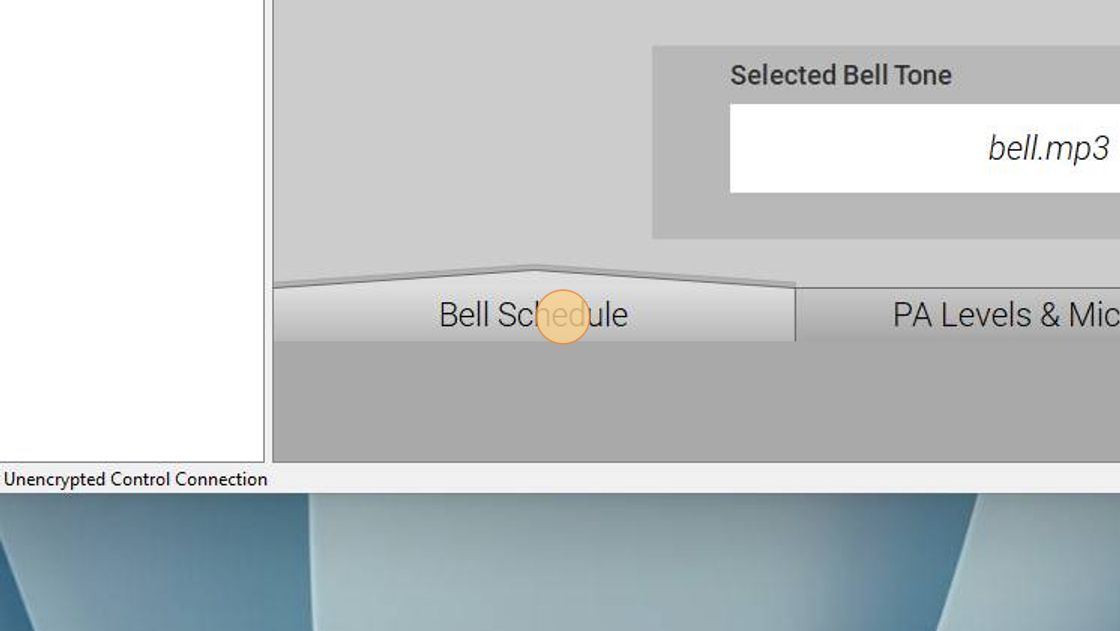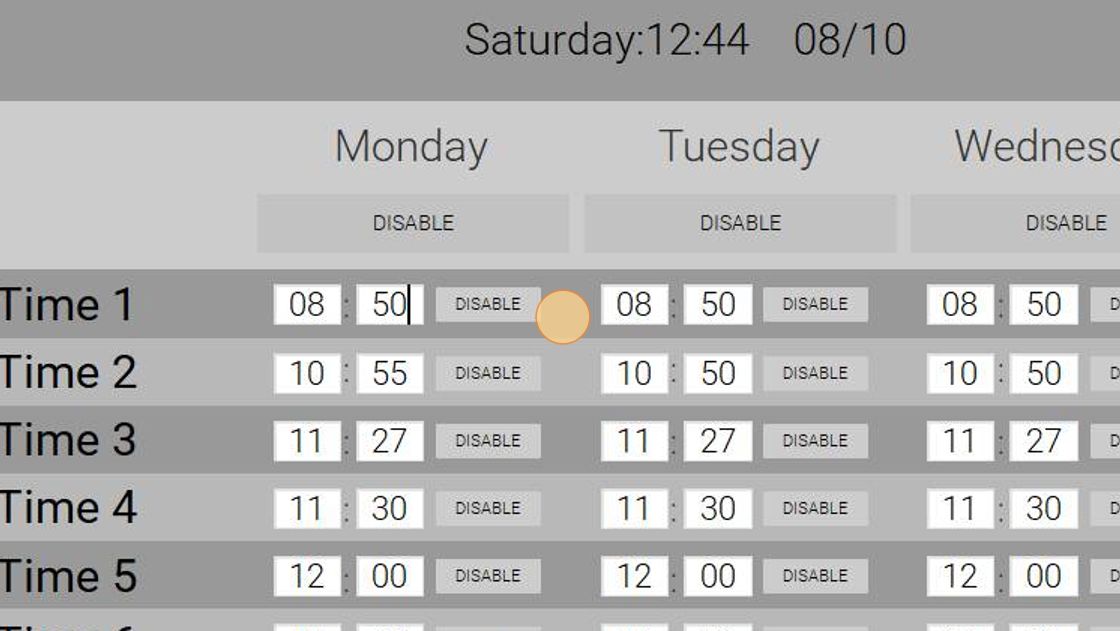[PA - V3] How to Change a Bell Time
This guide is for the Public Address system type - [PA - V3]. Don't know your PA system type? Search for "What version is my PA?" on our support desk!
1. On your computer that is connected to the same network as the Public Address system, Open your Q-SYS UCI Viewer Application.
For reference, UCI refers to "User Control Interface"
2. You should see your School's system appear in the UCI Names below
If you don't see your schools name, or a PC option, you may not be on the same network as your PA system, or your system may be offline. Ensure you're on a computer that is hard-wired to your schools Administration network
3. Click "PC"
4. Navigate to the "Bell Schedule" Page
5. To change a bell time, simply select the text box of the associated time, and enter your new bell time.

Bell times are in 24 hour time, and MUST include TWO (2) digits. 8:50AM equates to 08:50. 3:00PM equates to 15:00.
6. Click anywhere outside of the text box to exit the textbox and save the bell time
Was this article helpful?
That’s Great!
Thank you for your feedback
Sorry! We couldn't be helpful
Thank you for your feedback
Feedback sent
We appreciate your effort and will try to fix the article