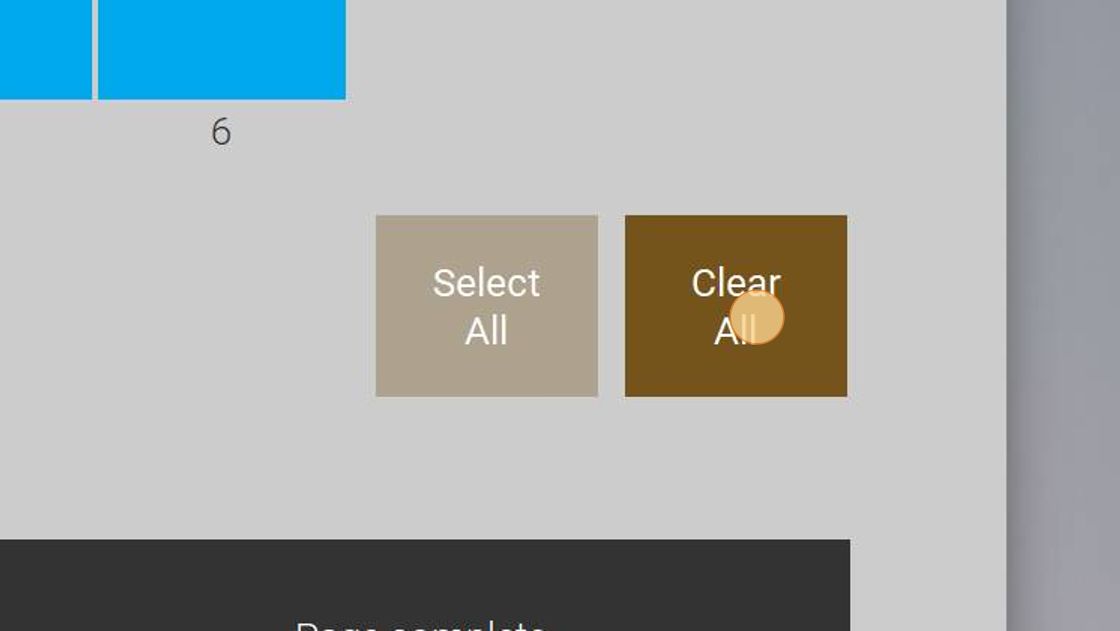[PA - V3] How to Make a Page Announcement
1. On either your Touch Panel, Located in the Administration building, or on your PC connected to the Bell System, navigate to the "Paging" page.
2. On this page you can see a list of the zones available in your school, and you can select them to make individual paging announcements. You can page to as many or as little zones as you like. A zone is selected when it is BLUE.

3. Once you have selected the zones you would like to page, the Paging status screen will indicate "Ready to Page - Press talk to Issue".
Pressing the "Talk" button will then begin the "Pre-announce chime" and will flash green READY. You have 240s to complete your page announcement.

4. On your desk microphone, make your page announcement. This microphone may look different, but is commonly the same as pictured below. Ensure that the microphone is "open", typically by pressing or holding the "Push To Talk" button so it is green
5. Once you have finished your announcement, it is imperative that you press the "Talk" button on the panel once again, and see the "Page Complete" message. This will ensure the system has finished its announcement, and can now continue to trigger bell times, and other features.

Alert! If the page is left open, you run the risk of students and teachers hearing ambient noise from the administration building, or the risk of the system staying in a "PAGE" state, and period bells not triggering.
6. TIP:
To quickly page to all zones, simply press "SELECT ALL", and then "TALK"

7. To clear all zones and only speak to one, press Clear All.
Was this article helpful?
That’s Great!
Thank you for your feedback
Sorry! We couldn't be helpful
Thank you for your feedback
Feedback sent
We appreciate your effort and will try to fix the article