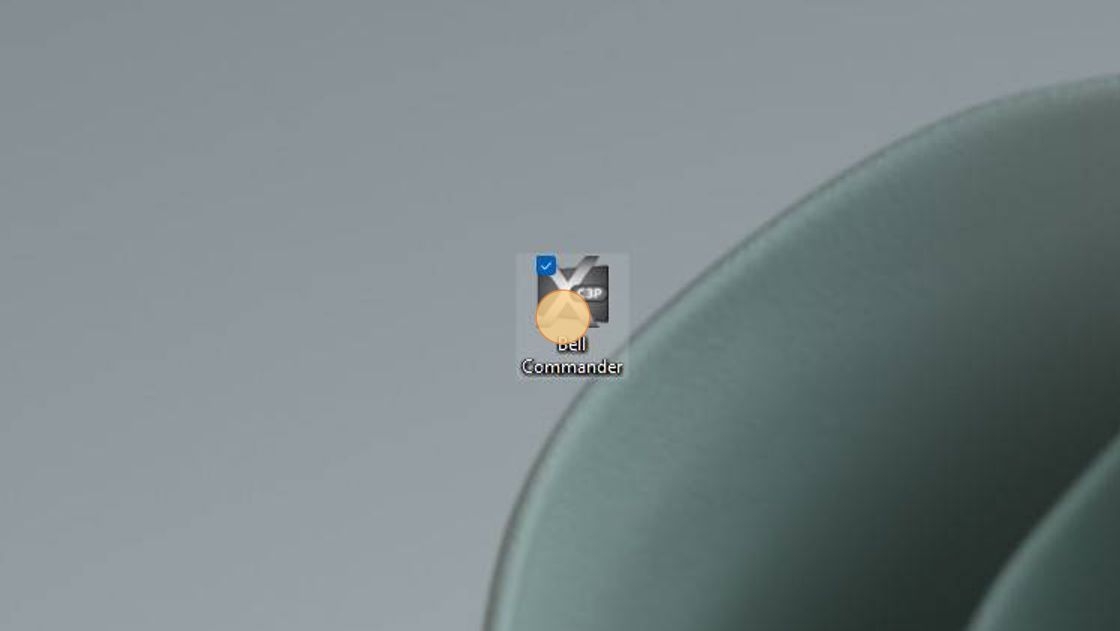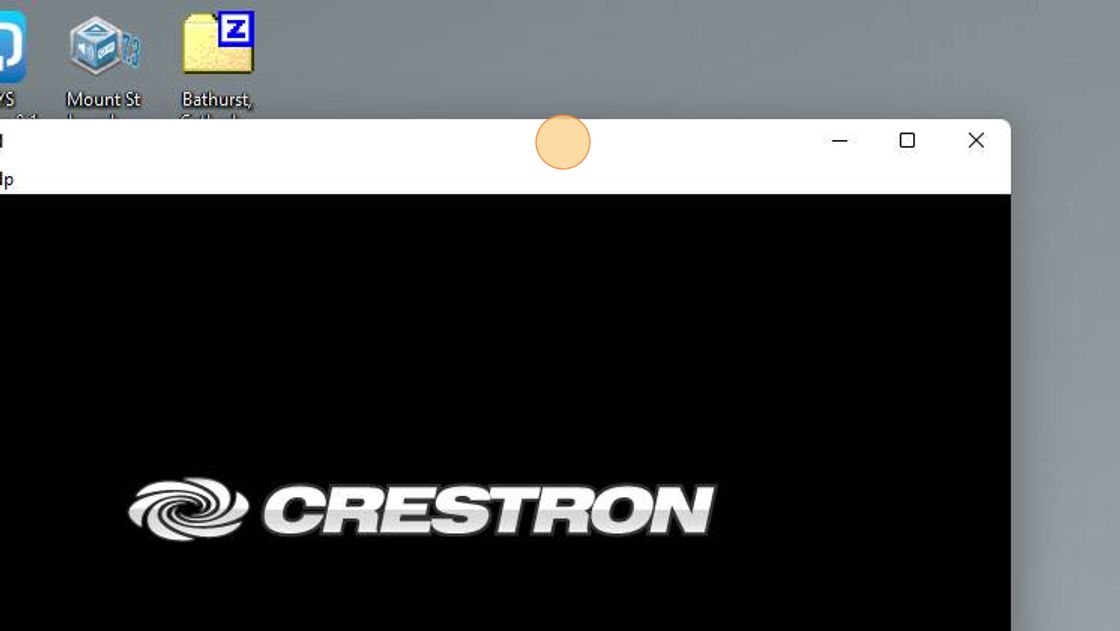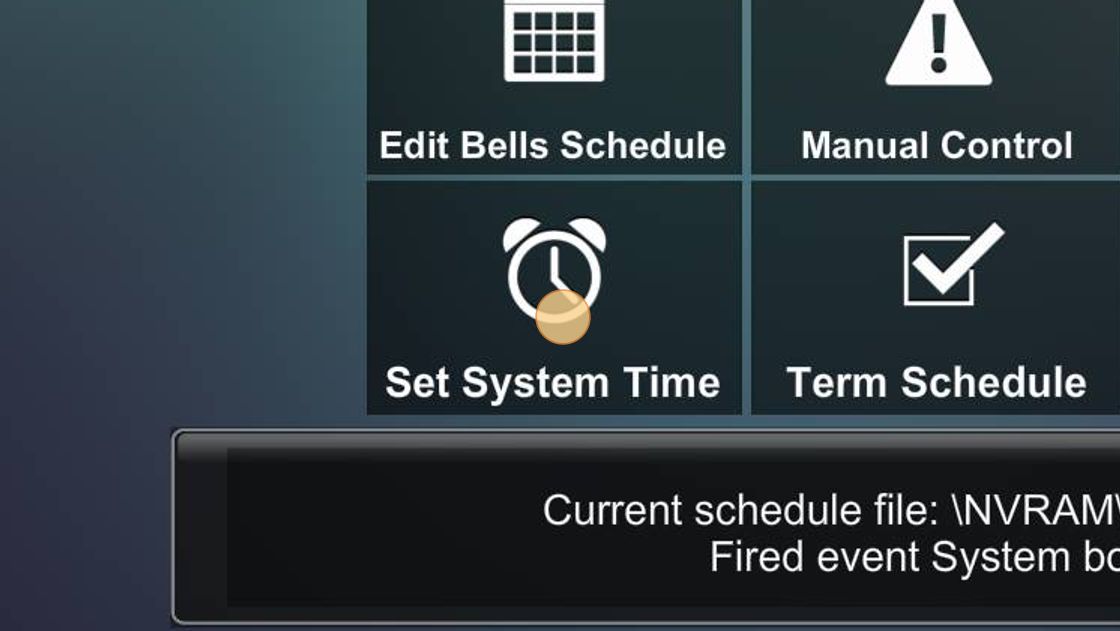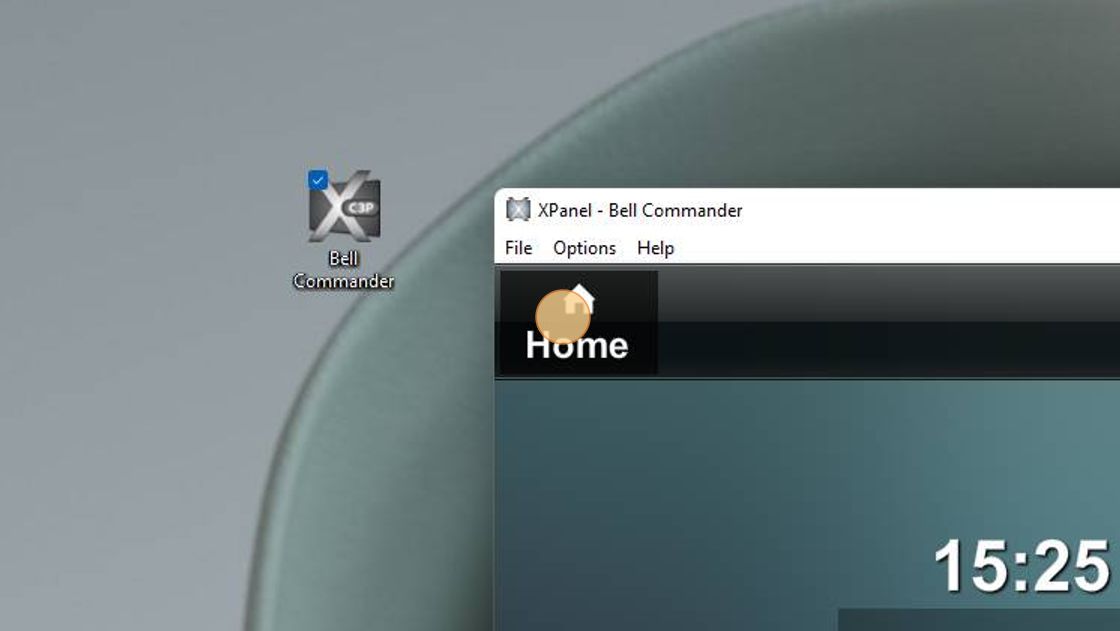[PA - V1] How to Update System Time
This guide is for the Public Address system type - [PA - V1]. Don't know your PA system type? Search for "What version is my PA?" on our support desk!
1. 1. On your computer that is connected to the same network as the Public Address system, Open your Bell Commander Application. If you don't have the Bell Commander Application Installed, or don't know where it is, search our support hub for [PA-V1] How to install Bell Commander
2. You will see Bell Commander Open
3. Once the Bell Commander application is open, type in your password in the white box. It is typically "bong842".

The next step is a tip for a common occurrence - "CNX Connection Disconnected". Please skip through this next step if typing in your password worked, and your school name is displayed at the top of the screen
4. If your Bell Commander is showing "CNX Connection Disconnected", we may need to check one setting to help it connect.
Click "Options"
Click Host Settings
Untick the "USE SSL" Box
Press Connect

5. Once logged in, select "Set System Time"
6. You can adjust the system time & date in this screen by selecting the arrow keys up and down.
Click here:

7. Once Complete, simply return home
8. Finally, you can log out of your system, once you have confirmed the time is now correct
Click here:

Was this article helpful?
That’s Great!
Thank you for your feedback
Sorry! We couldn't be helpful
Thank you for your feedback
Feedback sent
We appreciate your effort and will try to fix the article